Table of Contents
Fortnite’s building mechanics have always set it apart from other battle royale games, but they can be daunting for new players or those looking to simplify their gameplay. Enter Simple Edit, a game-changing feature introduced in Fortnite Chapter 6 Season 1 that makes editing structures faster and more intuitive. Whether you’re a beginner or a seasoned player, learning how to turn on Simple Edit in Fortnite can transform your building experience. In this comprehensive guide, we’ll walk you through what Simple Edit is, how to enable it, and why it’s a must-try feature for players of all skill levels.
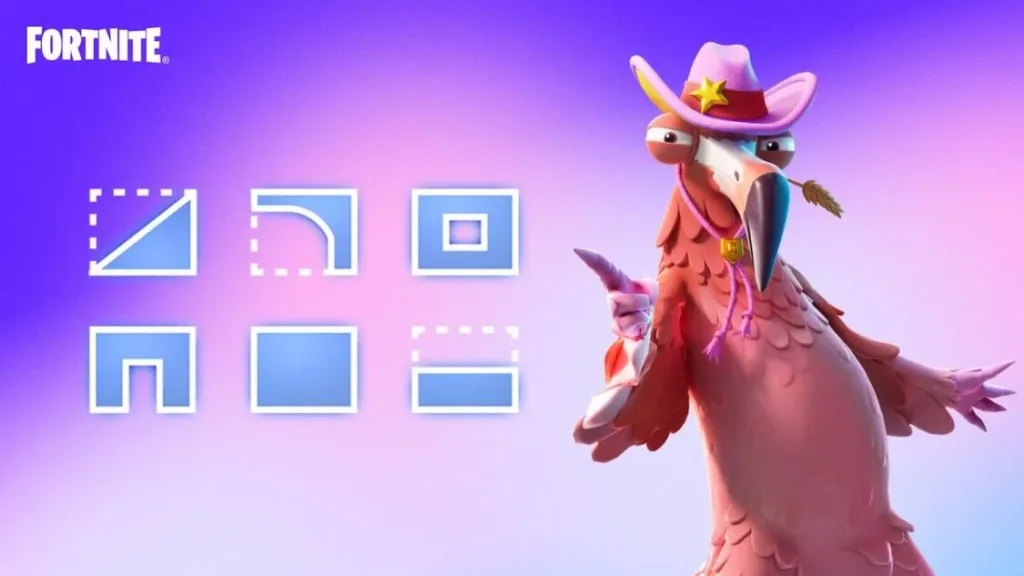
What Is Simple Edit in Fortnite?
Simple Edit is a new build setting in Fortnite designed to streamline the editing process. Instead of manually selecting individual tiles to edit structures like walls, floors, or ramps, Simple Edit allows you to modify builds with a single button press. By aiming your cursor at a specific part of a structure, the game automatically selects the edit you want, making it faster and easier to create windows, doors, or other variations without the hassle of traditional editing.
This feature, introduced in Chapter 6 Season 1, is particularly helpful for players who find Fortnite’s building mechanics overwhelming. It’s also a boon for controller players who struggle with precise editing using thumbsticks. Simple Edit bridges the skill gap, making building more accessible while still allowing for quick, effective edits during intense matches.
Why Use Simple Edit in Fortnite?
Before diving into how to turn on Simple Edit in Fortnite, let’s explore why this feature is worth your attention:
- Simplified Gameplay: Simple Edit reduces the number of inputs needed, making it ideal for beginners or casual players who want to focus on strategy rather than complex mechanics.
- Faster Edits: With just one button press, you can execute edits in the heat of battle, saving precious seconds.
- Controller-Friendly: Controller players benefit from reduced precision requirements, leveling the playing field against mouse and keyboard users.
- Beginner-Friendly: New players can learn editing without spending hours mastering tile selection.
- Reset Simplicity: Resetting a structure to its original form is as easy as pressing the edit button again, streamlining defensive and offensive plays.
However, Simple Edit isn’t perfect for everyone. Competitive players may find it limiting due to its restricted edit options compared to traditional editing, which offers more creative freedom. If you’re aiming for pro-level play, you might want to stick with manual edits after getting comfortable with the basics.
How to Turn on Simple Edit in Fortnite: Step-by-Step Guide
Ready to try Simple Edit? Here’s how to turn on Simple Edit in Fortnite in just a few clicks. Follow these steps to enable the feature and start building like a pro:
Step 1: Open the Settings Menu
- Launch Fortnite and head to the main menu.
- Click the gear icon in the top-right corner to open the Settings menu.
Step 2: Navigate to the Game Tab
- In the Settings menu, select the Game tab (it’s the fourth tab, marked with a cog icon).
- Scroll down to the Building section.
Step 3: Enable Simple Edit
- Locate the Simple Edit option, which is typically set to “Off” by default.
- Toggle Simple Edit to On.
- Optionally, enable the Tap to Simple Edit setting. This allows you to edit with a single tap instead of holding the edit button, which can make edits even faster.
Step 4: Apply Your Changes
- Click Apply at the bottom of the Settings menu to save your changes.
- Your Simple Edit settings will take effect in your next match.
Step 5: Test Simple Edit in a Match
- Queue into a Creative Mode match to practice without pressure. This mode lets you build and edit freely.
- Alternatively, jump into a Battle Royale or Zero Build match to test Simple Edit in action.
Pro Tip: If you’re new to building, practice in Creative Mode to get a feel for how Simple Edit works before using it in competitive matches.
How to Use Simple Edit in Fortnite
Once you’ve enabled Simple Edit, using it in-game is straightforward. Here’s how to make the most of this feature:
- Enter Build Mode: On PC, press Q to enter build mode. On PlayStation, use Circle, and on Xbox, use B.
- Build a Structure: Place a wall, floor, ramp, or cone as you normally would.
- Aim at the Structure: Point your reticle at the part of the structure you want to edit (e.g., the middle of a wall to create a window).
- Press the Edit Button: Use your designated edit button (G on PC, Circle on PlayStation, or B on Xbox). The game will automatically apply the edit based on where you’re aiming.
- Cycle Through Edits: Each press of the edit button cycles through different edit options for that structure. A preview icon under the structure’s health bar shows what the next edit will be.
- Reset Edits: To revert a structure to its original form, aim at it and press the edit button again.
For example, if you build a wall and aim at its center, pressing the edit button might create a window. Press it again to cycle to a door or reset the wall. This intuitive system makes editing feel seamless, especially in high-pressure situations.
Tips for Mastering Simple Edit in Fortnite
To get the most out of Simple Edit, consider these tips:
- Practice in Creative Mode: Spend time in Creative Mode to familiarize yourself with Simple Edit’s options. Try editing walls, ramps, and floors to see how the feature handles different structures.
- Adjust Keybinds: If you’re on PC, experiment with keybinds for editing. Some players bind the edit and reset actions to their mouse scroll wheel for faster inputs.
- Combine with Turbo Building: Ensure Turbo Building is enabled in the Settings menu for smoother building and editing combos.
- Use in Defensive Plays: Simple Edit is great for quick defensive edits, like creating a window to shoot through while boxed in.
- Experiment with Tap vs. Hold: Test both the Tap to Simple Edit and hold-to-edit options to see which feels more natural for your playstyle.
Pros and Cons of Simple Edit in Fortnite
Pros
- Ease of Use: Simplifies editing for beginners and casual players.
- Speed: Reduces the time needed to execute edits, giving you an edge in fast-paced matches.
- Accessibility: Makes building more approachable, especially for controller players.
- Learning Tool: Helps new players understand when to use edits (e.g., creating windows for shots) before mastering manual editing.
Cons
- Limited Edit Options: Simple Edit restricts you to a subset of edits, limiting creativity for advanced players.
- Precision Challenges: The automatic tile selection can sometimes misinterpret your cursor placement, requiring careful aim.
- Not Ideal for Competitive Play: Pro players may find Simple Edit too restrictive for complex edits in tournaments.
- Learning Curve for Switching Back: If you disable Simple Edit later, you may need time to adjust to manual editing.
Should You Use Simple Edit in Fortnite?
Whether Simple Edit is right for you depends on your playstyle and goals:
- Casual Players: Simple Edit is a game-changer for those who play for fun or are new to Fortnite’s building mechanics. It reduces the learning curve and lets you focus on enjoying the game.
- Controller Players: If you play on a controller, Simple Edit can make editing feel less clunky, especially without a high-end controller with paddles.
- Competitive Players: If you’re aiming for the pro scene or high-level ranked play, you may want to stick with traditional editing for its precision and flexibility. However, Simple Edit can still be a useful training tool to build confidence before transitioning to manual edits.
- New Players: If you’re just starting out or switching from Zero Build to Build Mode, Simple Edit is an excellent way to ease into Fortnite’s building system.
Ultimately, Simple Edit is a tool, not a crutch. Test it out to see if it fits your playstyle, and don’t be afraid to switch back to traditional editing as you improve.
How to Turn Off Simple Edit in Fortnite
If you decide Simple Edit isn’t for you, turning it off is just as easy:
- Go to the Settings menu from the main menu.
- Select the Game tab.
- Scroll to the Building section.
- Toggle Simple Edit to Off.
- Click Apply to save your changes.
You can toggle Simple Edit on and off at any time, so feel free to experiment without committing permanently.
The Impact of Simple Edit on Fortnite’s Meta
Simple Edit has sparked discussions among players about its potential to change Fortnite’s meta. For casual players, it makes Build Mode more appealing, potentially drawing Zero Build players back to traditional modes. For competitive players, however, Simple Edit’s limited edit options and reset delay may make it less viable in high-stakes matches.
As Epic Games continues to gather feedback, we may see updates to Simple Edit that address its limitations, such as adding more edit options or reducing delays. For now, it’s a powerful tool for making Fortnite’s building mechanics more accessible, especially for newcomers and controller players.
Conclusion
Learning how to turn on Simple Edit in Fortnite is a simple yet effective way to enhance your building skills in Chapter 6 Season 1. Whether you’re a beginner looking to ease into Fortnite’s complex mechanics or a controller player seeking a more intuitive editing experience, Simple Edit can make a big difference. By following our step-by-step guide, you can enable this feature and start experimenting with faster, easier edits in your next match.
For those aiming to go pro, Simple Edit might not replace traditional editing, but it’s a great starting point to build confidence. Test it out, practice in Creative Mode, and decide if it’s the right fit for your playstyle. With Fortnite’s ever-evolving meta, staying adaptable is key to securing that Victory Royale!
Fortnite
Maybe you are also interested in this article: How to fix a slow computer

